How to Change a Facebook Password
Changing one’s password is a practice that can help prevent unauthorized access to one’s Facebook account. A periodic password change is recommended, especially if one signs into the account through different devices or have experienced any form of account activity that one has not personally authorized or posted. Changing one’s password can help to remove this accessibility from others as well as protect one’s account from being compromised in the future.
To change one’s current Facebook password, follow these directions:
Note: Sign into one’s Facebook account with a computer to follow these directions.
1) Find the drop down options tab on the Facebook page’s upper right corner. It is located next to the “Home” tab.
2) Click on the inverted triangle (▼) to open the drop down list.
3) Select “Account Settings” from this list then let the page load completely.The account settings page will be displayed.
4) Choose the “Password” option in the list. The list will have details about when the last password change was made. If the password has not been changed, a message stating that the password has never been changed will be displayed.
The Change Password page allows users to change their password once they provide the following information in the respective fields:
Current – The current password used on the account is typed into this field.
New – The new password to be used on the account is typed into this field.
Retype New – This field is used to verify that the new password was typed in correctly.
Continuing from this point is not possible unless the “New” and “Retype New” fields match.
5) If they match continue to the final step.
A confirmation email will be sent to the email address that is attached to the account. This is meant to inform the account owner that a major change has been made to the account. A confirmation is required to finalize the password change. This measure helps to reduce the incidence of account theft and the original account owner can regain access as soon as possible.
Once the confirmation link is loaded, the new password will be active on the Facebook account.
How to Change a Forgotten Password
It is not impossible to forget one’s password. Facebook has implemented a measure to change a password in the event that the password is forgotten. The “Forgot your password” link that is displayed when one is signing in is what will be used to change the password.

1) Identify the account to verify that one is trying to access one’s own account.
The options to prove that the account is actually one’s own account are (i) using an email address or phone number associated with the account, (ii) providing the username chosen to represent one’s account if one exists. (iii) providing one’s name (as it appears on Facebook) then a friend’s name that is in one’s friend list.
(2) Search for one’s account and choose it from the list.
3) If unable to identify one’s account, request further assistance by using the “I cannot identify my account” link on the bottom left hand corner of the “Identify Your Account” window.
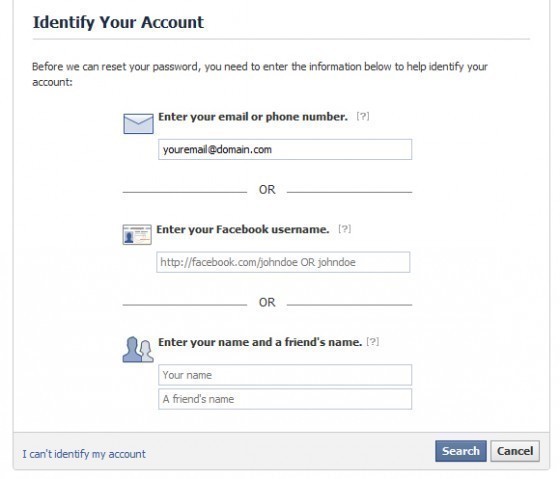
The resulting window will look similar to this:
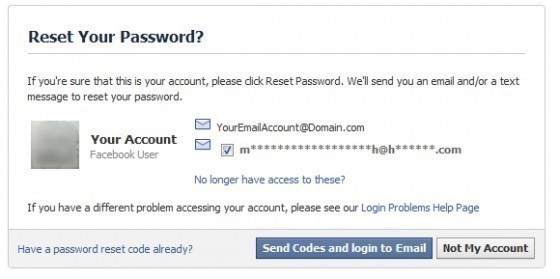
Any attached email accounts that are associated with the account will be displayed.
4) Choose the “Send Codes and Login to Email” button in order to continue the reset password function.
5) Follow the instructions that Facebook provided in order to complete the password reset to change one’s Facebook password.


Comments - No Responses to “How to Change a Facebook Password”
Sorry but comments are closed at this time.