Safari on Mac: an Underestimated, but Superb Web Browser
![]() Internet Explorer and Safari may be pre-installed on their respective operating systems by default, but in this day and age they’re generally not considered very impressive compared to the likes of Chrome and Firefox. At one point I wondered what purpose do they even serve if their makers seemingly put so little effort into making them competitive. A friend jokingly told me they’re there so you can use them to download a “real browser” like Chrome or Firefox.
Internet Explorer and Safari may be pre-installed on their respective operating systems by default, but in this day and age they’re generally not considered very impressive compared to the likes of Chrome and Firefox. At one point I wondered what purpose do they even serve if their makers seemingly put so little effort into making them competitive. A friend jokingly told me they’re there so you can use them to download a “real browser” like Chrome or Firefox.
Until recently I agreed. They both seemed rather underwhelming. Chrome and Firefox are powerful web browsers with elegant user interfaces and a gazillion of supported add-ons. Why would anyone ever want to use IE or Safari? Furthermore, whenever I see browser performance tests it is Chrome, Firefox or Opera that tend to come ahead.
But then memory usage issues with Chrome on my MacBook Pro really started bothering me. I can’t seem to limit myself to a “reasonable” amount of tabs, and I frequently got to a point where Chrome was so heavy it took minutes just to shut down. Starting it up again wasn’t so speedy either. Even on fresh start it frequently happened that the URL I was typing in the address bar appeared seconds after I’d type it. Not very nice.
Trouble is, what kept me with Chrome for the longest time was an extension I thought I couldn’t live without: Simple Window Saver. It kinda became my replacement for bookmarks due to its simplicity. Simply save all currently open tabs and then restore them at any time with a single click. The big difference between this and “Bookmark all tabs” is that newly opened tabs get saved automatically once the window is closed.
However, my saved sessions started accumulating, and some of them were as heavy as 15 tabs. Opening a session with 15 tabs at once can be quite painful, and having this many sessions was getting pretty ridiculous. Worst of all, insisting on this method kept me locked into Chrome because no such extension is available elsewhere.
So I decided to give Safari a serious try. I considered Firefox, but it seemed as heavy as Chrome, and I don’t really like its new interface (introduced with Firefox 4). I took to heart the fact that all these browser performance tests are done on Windows, and Mac OS X is a whole other story. Apple’s integration of Safari combined with certain lack of optimizations of Chrome and Firefox for Mac OS X actually gives Safari quite a head start.
Safari starts up and quits considerably faster than any other browser I tried on Mac, and that’s what attracted me to it the most. However, after a while of using it I’m finding a few other advantages that are making me want to stick with it long term.
Super simple yet customizable user interface
Safari is a part of Mac OS X, so it is made to fit into its design ethos perfectly, and that’s what gives it its biggest advantages. It is simple, minimalist, and elegant. All the gestures work perfectly, from pinch-to-zoom to swiping between pages. Smart zoom, the look up feature, and spell checking are all there.
Despite its simplicity, the toolbar can actually be customized by adding, removing or rearranging buttons around, and it works the same way it does in Finder. There are some quite useful buttons too, like a button that simply shows and hides the bookmarks bar. Since I like to have this hidden by default, having a button that instantly shows it when needed is great.

Then there are such little details as the way it handles downloads. Clicking to download anything makes it fly into a the toolbar creating a download button with a little progress bar on it. Clicking it you can see what’s downloaded in a bubble menu which offers the option to see it in Finder or click on it to launch. Safari can also automatically unzip archives, and auto-launch certain downloads with an appropriate application (this is configurable).
The biggest complaint I have about it is that you can’t do searches directly from the address bar, until I found the Safari Omnibar and fixed this issue entirely!
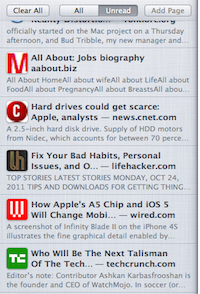 Reading List
Reading List
This is perhaps the one thing I underestimated the most yet found just about the most rewarding. It made me think of tabs differently. A lot of us seem used to the idea of having over a dozen tabs open at any time, but now I wonder if tabs were really meant to be this.. overused. What appeared to be missing was a convenient sweet spot feature that stood between tabs and bookmarks.
Reading List in Safari fits this purpose perfectly. It almost acts as a buffer for tabs so you don’t have to have actual tabs crowding your browser. I realize Reading List extensions are available on Chrome and Firefox as well, but I find the native implementation in Safari most elegant.
Bookmarks and RSS feeds
The bookmarks manager in Safari is nothing revolutionary, but it is simple and elegant. You can have a button in the toolbar that launches it instantly, and the right pane of it contains an Address Book, and perhaps most interestingly “All RSS Feeds” putting all feeds bookmarked in one place.
Speaking of RSS feeds, however, the first time I saw Safari RSS reader I didn’t think much of it until I actually started using it and paid closer attention to that right sidebar. It didn’t take long before I felt this is the best RSS reader built into a browser by default that I ever used.
If I put a bunch of RSS feeds in a category I can surf through them by sources displayed on the right sidebar, and also control sorting, when posts are from, and adjust how much of each post is shown with a slider (from only titles to the full description). It even has a search bar for searching through the RSS feeds from all or specific sources.
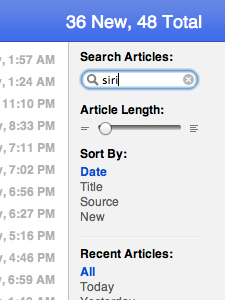 I used to use a very elegant RSS feeds extension on Chrome that made it super easy to browse through RSS feed from nothing more than a bubble, and open them up in rapid succession, creating a bazzillion of tabs in just a few minutes.
I used to use a very elegant RSS feeds extension on Chrome that made it super easy to browse through RSS feed from nothing more than a bubble, and open them up in rapid succession, creating a bazzillion of tabs in just a few minutes.
Safari finally opened my eyes to a different way, which I should’ve perhaps been more open with other browsers as well. By combining this RSS reader, the easy swiping back gesture, and the Reading List I could go through news without cluttering up with tabs yet without compromising on the speed at which I’m able to go through everything.
What I do is click on a news item without opening a new tab, skim it, and if I think it’s interesting add it to the reading list, and then swipe back to the RSS feeds. This way I can go through all the news without opening a single new tab, and all that could ever get any clutter is the Reading List which is hidden away, but instantly available at a click of a button. This is, in a word, awesome.
This is why I no longer find myself constantly having a dozen or more tabs open in Safari. If it’s something to read or check out later, it goes to the reading list, so only exceptionally special stuff gets its own temporary tab. If I stick to it too long, it becomes a bookmark, and since I have a button on the toolbar that instantly opens bookmarks, it is instantly accessible too.
Safari Reader
I don’t really use it much as I have this weird preference for seeing sites the way they were meant to be seen, but Safari Reader is a nice thing to have in case I feel like digging into a story without any distractions. It really is a beautiful feature to have.
Extensions
Yes, Safari has extensions too, even if less than Chrome or Firefox. After becoming obsessed with reducing my memory usage I actually developed a preference for having as little extensions installed as possible, so I was perfectly satisfied with getting the absolute minimum I needed. This included LastPass, Stop/Reload button, and Ultimate Status Bar.
Installing extensions is actually even easier than on Chrome. You just click the install button on the extensions site, and it’s done. There are no prompts whatsoever.
Conclusion
I underestimated Safari on Mac. Perhaps it doesn’t perform as admirably on Windows, but for Mac users this could very well be the best browser to use, depending on your preferences of course. Really the only thing it might lack are certain fancy extensions, but if you can live without them the rest is a quite compelling package.
It is possibly the fastest browser for Mac, has the best integration with Mac OS X features, and strikes a great balance between simplicity and flexibility. And as it turns out, its RSS reader, gestures and Reading List inspires a much more sensible tabbed browsing practice, at least for me.
Of course, it also works perfectly with the new iCloud so you can easily access bookmarks and Reading List from Safari on Windows, iPhone or iPad.
Overall, I’m quite glad I gave it a chance.


Comments - 2 Responses to “Safari on Mac: an Underestimated, but Superb Web Browser”
Sorry but comments are closed at this time.