How to Use Xanga Layouts
To add a little twist to your Xanga homepages, do a tiny special trick. Make use of Xanga layouts by going to a site where they offer Xanga layouts. An example is www.xanga.com/WoAh_lAyOuTss.
Browse through the site and search for the Xanga layout that best suits your personality. After doing so, just copy the code. Afterwards, go to your home in order to incorporate the look and feel you want on your Xanga page. Remember that you might be asked to log in again.
Shortly, you will encounter a Drop Down menu. Click that tab and put “Input your own header HTML”. At this point, you can paste the code into your Header HTML. In order to assure that what you have done is saved, do not forget to hit the “Save your Changes” tab. The next step is to take a look at your work. Go to Preview and see if you like the changes. It is very important to remember that when you are done reviewing your Xanga page, you need to click the “yes” icon so as to save these changes.
However, if you don’t find your Xanga page appealing enough, you may simply click the “no” icon. If you do so, it is time to go back to the website list and search for a better Xanga layout. Feel free to explore and customize your homepage. Remember, you can never be creative enough for these things!
Well, if you find searching for ready-made Xanga layouts boring, you can try your creative hand to the test. You can make a Xanga layout with any image editing program (yes, this includes MS Paint). However, if you would really like to compose something eye-pleasing, you may use programs like Jasc Paint Shop Pro or Adobe Photoshop. The good thing is you can get 30-day-trial versions of these programs by visiting Downloads.com.
Be advised that the graphic image for Xanga layouts should have a blogging space and navigation. Make a box for the blogging spot, and you can add a picture right beside it. In addition, you can place a box on top of the picture (the picture should be around 800 x 600).
Here are a few simple steps:
- Draw a box using the rectangular marquee tool.
- Hit the Fill icon and set the opacity to about 30-80. Fill the box with it.
- Voila, there’s your blog box! For additional effects, you can check the Effects tab> Drop Shadow, which will add a nice shadowy effect to your box.
How to Use Xanga Backgrounds
Here are the steps to place a background on your Xanga:
- You can use search engines on the Internet to find sites that contain the images which you want to use. However, do not forget to ask for permission before using the images in case the images are copyrighted. In most cases they are copyrighted.
- Save the image onto your hard drive.
- Upload the background to one of the available online image-hosting servers. A popular image-hosting site is photobucket.com. Note down the URL of the uploaded image.
- Paste the URL on the editor located at the background image section.
- Do not forget to save the changes you have made in your Xanga profile.
Background Image Common Problems
A. Background Image Not Appearing
One of the most common problems of background image is the image not appearing on your site. Here are some solutions to this problem:
- Check the URL link of the image that you have pasted on the background image section.
- Double check that you have uploaded the image to an online server. You cannot use images on your pc or on online sites as Xanga background images. You should properly upload the images to servers. You can also link to background images that were already uploaded to the servers.
- If you are sure that the background image has already been uploaded to a server but still does not appear, it is likely that the image is blocked or does not pass the bandwidth restrictions.
B. Background Images are the only Things Seen on the Xanga Profile
Another common problem when it comes to Xanga background images happens when the images are the only things that can be seen on the profile. In such cases, all your quotes and texts usually disappear from your profile. This problem usually takes place when you choose a font color that is similar to the color of your background image.
Let us say your font color is white and you have chosen a background image colored white, it is unlikely that texts will appear. To solve this problem, you have to choose a background that is darker in color to allow the font color to appear and be readable in the presence of the background.
You can create a Xanga icon on your own by making use of intuitive software programs. Xanga icons are way different from the regular ones we know. They are pretty much available in a wide range of categories such as the Xanga animal icon, love icon, cute love icon and more.
These icons are used for certain purposes. They mirror images of prominent individuals, celebrities and other hot personalities. You can always customize and edit Xanga icons on your own. Modify and make a Xanga icon that suits your own style and preference.
Certain Xanga icons are quite rare. You may collect them by downloading from various sites. You may use these icons to beautify and make your Xanga homepages more appealing and unquestionably unique. These endearing Xanga icons showcase images of all-time favorite movie stars, hot celebrities, musicians and other prominent public figures.
These Xanga icons make use of shadow effects that give an additional dimension and sharpness to the icons. Creating these kinds of icons using colors from the primary icon color palette will provide better results. The Xanga icon color palette is entirely recognized as a set of 31 RGB color specifications. Using colors from the primary icon color palette will ensure that your icons are of very good color style. Note that these icons can be made in standard sizes and various colors.
How to Use Xanga Icons
You can create a Xanga icon on your own by making use of intuitive software programs. Xanga icons are way different from the regular ones we know. They are pretty much available in a wide range of categories such as the Xanga animal icon, love icon, cute love icon and more.
These icons are used for certain purposes. They mirror images of prominent individuals, celebrities and other hot personalities. You can always customize and edit Xanga icons on your own. Modify and make a Xanga icon that suits your own style and preference.
Certain Xanga icons are quite rare. You may collect them by downloading from various sites. You may use these icons to beautify and make your Xanga homepages more appealing and unquestionably unique. These endearing Xanga icons showcase images of all-time favorite movie stars, hot celebrities, musicians and other prominent public figures.
These Xanga icons make use of shadow effects that give an additional dimension and sharpness to the icons. Creating these kinds of icons using colors from the primary icon color palette will provide better results. The Xanga icon color palette is entirely recognized as a set of 31 RGB color specifications. Using colors from the primary icon color palette will ensure that your icons are of very good color style. Note that these icons can be made in standard sizes and various colors.
How to Use Music on Xanga
Here are the steps to put Xanga music on your site:
- Find the song you want to put in your Xanga. However, be advised that the song should be hosted by another website because otherwise, it will not be able to play on your site.
- Find a hosting site for the song.
- Link the song to your Xanga site.
Copyrighted Music on Xanga
Be advised that if you are putting copyrighted music on your Xanga site, this may cause some legal troubles since RIAA has already sued many people for stealing copyrighted songs.
However, if it is a recording that you personally made at home, it is both legal and acceptable to place it on your Xanga site.
Finding Music for your Xanga
The best way to find music for your Xanga is through reputable search engines and peer to peer sharing networks. You can also ask your fellow Xangans to find the music that you need.
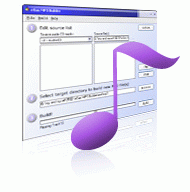
Just take note that the file formats of the music should be in acceptable formats such as WAV or WMA music files. Midi files are also acceptable Xanga music.
Music uploading is not supported by Xanga, so it is your sole responsibility to find the music for your site. Due to copyright issues, Xanga may not specifically provide you where you can find popular songs.
Hosting Music for Xanga
You can find hosting sites for free by using search engines. These hosting sites will allow you to stream or host music files on your Xanga site with no extra charge.
Placing the Music on your Xanga
- You should get the URL of the music files you would like to place on your Xanga.
- Afterwards, go to Background section and put the URL in the specified URL field.
- Check the loop box if you want the music to play every time your fellow Xangans visit your site. Leave it unchecked if you want the music file to play just one time and then stop.
- Do not forget to save the changes that you made.
- The music file should now start playing on your Xanga site.


Comments - No Responses to “How to Use Xanga Layouts”
Sorry but comments are closed at this time.