SpiderOak Secure Cloud Storage and Backup Review
Making backups of important files is always smart. There are various ways to accomplish this, one is to simply copy data to external media. The best way is to use some form of off-site backup scheme so that the backup remains intact even if there is a robbery or the tech is destroyed in some kind of a disaster.
The advent of modern broadband and the resulting rise in Internet based “cloud” services give users options for off-site backup on the Internet. One such option is SpiderOak.
Backup
With SpiderOak, there are multiple ways of choosing what to backup. Presets such as Desktop, Documents, Email, Movies, Music and Pictures can be used or the user can browse and select specific files and folders. Once the choice is made and saved, SpiderOak will upload the files in a compressed form so they take less time to upload and take up even less space on the user’s account than on the actual hard drive!
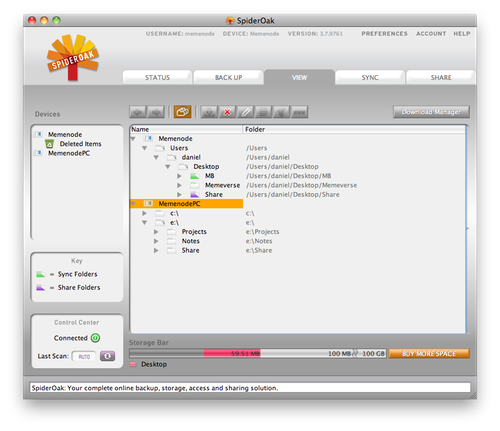
If the SpiderOak client is kept running in the background once the upload is complete, it keeps checking on the files and folders selected for backup and uploads any new files added or any changes made. It does not upload whole files, but merges changes, thereby saving a tremendous amount of bandwidth and speeding up the process.
Viewing and Restoring Files
When files get lost locally and the user wishes to restore them, a view tab offers to browse through all files in the cloud and download them to the computer. Users can download entire folders or specific files, and choose where on the hard drive to put them. It conveniently makes the original location the default.
It does not have a full restore option, which may cause users to think that they can not download all backed up files at once. However, there is a “Display full paths” option which, if it does not show everything under a single top level directory (like Users or C:), it at least reduces the number of folder downloads that must be initiated to accomplish a full restore.
One of SpiderOak’s best features is its ability to see file modifications and download older revisions. If a writer is working on an article or a design and goes astray without saving the older versions, this feature really comes in handy. The writer can just browse to that file in SpiderOak, click on it to show its history, browse to an old version, and download it.
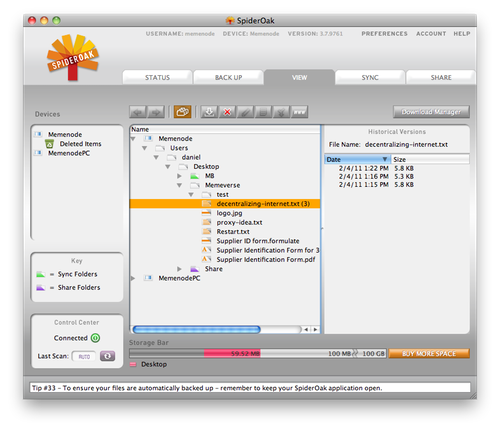
View and download stored files
Another great thing about SpiderOak is that one account supports multiple devices. Therefore, users can simultaneously maintain backups from their laptops and desktop PCs and view files from both on either computer.
It is also worth noting that all backed up files are available through a web interface as well as an Android and iOS app so that backed up files can be accessed wherever the user goes, even if he/she is not on his/her own computer. All the user needs is a password. This actually goes beyond the domain of just backup and into the domain of such online storage services as Dropbox, which are often used to access certain files from anywhere.
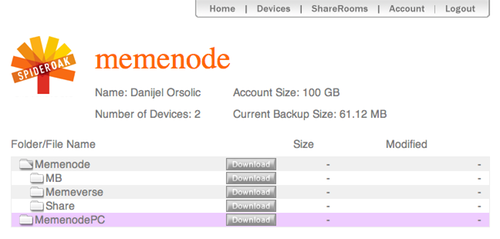
SpiderOak web access
Syncing
SpiderOak’s Sync tab allows users to select folders they want to keep in sync with each other. Two folders can be on the same computer or on two different computers. This is great for those who use multiple computers to do similar work and like to put drafts, ideas, and materials into a working folder.
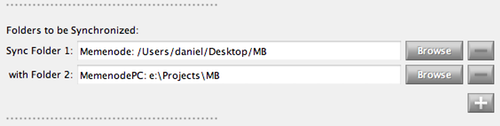
Users can create as many syncs as needed and can therefore set up their work flow however they want. Even when using more than one computer, the data is available on any computer chosen.
Sharing
SpiderOak’s sharing ability makes it a good alternative to DropBox. The Sharing tab can be used to set up specific folders to be shared with family, friends, or the world. Whatever is dropped into that folder becomes available for sharing.
The share creation process asks for a RoomKey which, as the program says, is a “unique password used to unlock the ShareRoom.” While this implies that people will be asked for a password when they visit a share, this is not the case. The RoomKey is just appended to the Share URL, making it harder to guess, but anyone that the link is shared with can access the files in the share folder immediately.
User Interface
The SpiderOak UI is quite pleasing to the eyes and fairly easy to navigate. However, it takes a bit of getting used to, probably due to the breadth of features being offered. The backup tab allows instant folder modification and file backup, and a dialog warns the user if he/she tries to navigate away from it before saving the modifications. The same goes for View, Sync, and Share tabs.
The status tab and its sub-tabs offer quite a lot of information about SpiderOak’s activities. A “Queue” shows yet to be completed tasks, “Actions” shows whether SpiderOak is currently doing anything, “Log” shows what has already been done including syncs of modified files, and “Stats” provides more detailed information about what is stored, from the size of all data without compression and duplication to the number of folders and file versions.
The left pane shows devices currently added to SpiderOak, network health, and a control center with a rescan button that rescans all backup sources for any necessary additions to upload.
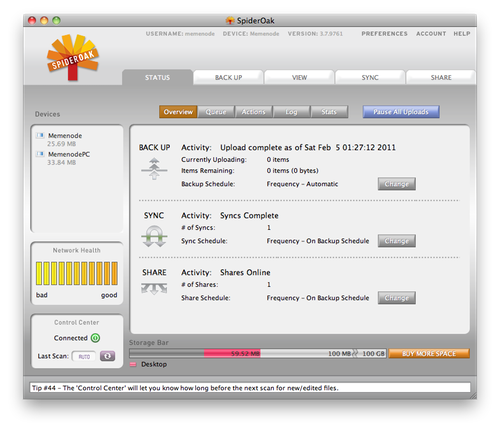
Security
There are still quite a bit of people, especially among some hardcore techie groups, who are quite wary of cloud computing in general. They are hard pressed to trust a distant company with their precious data, and this is quite a valid concern. This is why security is paramount and can make or break a cloud storage and backup service like this.
If a cloud storage solution does not offer stored data and transmission encryption, it should be avoided.
Fortunately, SpiderOak encrypts all data transmissions via SSL, and all stored data is encrypted using a combination of 2048 bit RSA and 256 bit AES encryption, which is practically impossible to break. What is actually stored on SpiderOak servers is just a binary jumble of stuff that not even SpiderOak staff can read or unlock. The user literally holds the key to everything, and the key is the SpiderOak password.
Unfortunately, this also mean that the password is a potentially weak link. Therefore, users are advised to use a strong one that he/she can easily remember, because if it gets lost, his/her data gets lost as well.
Whether information is stored at home or at a friend’s, there is always a weak link of some kind. There is no perfect solution, and a lot depends on the user. It can be argued that cloud storage and backup solutions like SpiderOak actually offer better security and reliability than most people can guarantee on their own.
Price
All of this is available for free for up to 2GB of storage. Thanks to SpiderOak’s compression and duplication, users will probably be able to fit more than 2GB worth of data from their hard drive because it will take less space on SpiderOak’s cloud than on the computer. More storage (above 2GB) is available but at a cost.
SpiderOak is also being open sourced so most of the underlying technology will become available to others.


Comments - No Responses to “SpiderOak Secure Cloud Storage and Backup Review”
Sorry but comments are closed at this time.