Westell Default Passwords
Westell is a provider of DSL routers and other DSL-based devices that telephone companies and DSL subscribers use for wireless Internet in homes or offices, instead of using cable or satellite Internet. Westell products generally have the same features as other routers, such as dual antennas, four Ethernet ports, and WPA encryption, but connect to the Internet through a telephone wire.
The Westell wireless router has been used since mid-2004 as BellSouth’s default Internet router. The router features 802.11 wireless support, four Ethernet ports, and a built-in firewall. Similar to other popular wireless routers, the Westell model offers simultaneous wire and wireless Internet use. To re-install the router or fix problems, you need to determine Westell’s default password.
Westell Default Password
Like other router types, Westell routers feature a control panel that allows you to change settings, configure the router and setup wireless encryption. In order to access this control panel, you can enter 192.168.1.1 into any browser’s address bar and enter the default username and password, which can be found on the bottom of the device. Although there can be slight differences between Westell products, the username is always “admin” and the password is either “password” or “sysAdmin.”
Some Westell routers may have had the default login and password changed to the user’s verizon.net id and password. The verizon.net id and password may be used if the above-mentioned entries don’t work.
Some Westell router models may use the following for the default login:
User ID: “sysAdmin”
Password: “Administrator”
How to Change a Westell Password
If you want to prevent others from accessing your router by entering the default password into its control panel, you can do so by logging into the Westell control panel and opening the Configuration menu. From here, you can change your password by entering the old password and creating a new one. If you cannot find the Configuration menu, you can also run the Setup Wizard for the same results.
How to Reset a Westell Password
If you have forgotten your password, you can reset the Westell router by pushing any small, pointed object into the “Reset” button on the bottom of the device. This will erase all data on the Westell router and allow you to access the Westell control panel by using the default username and password.
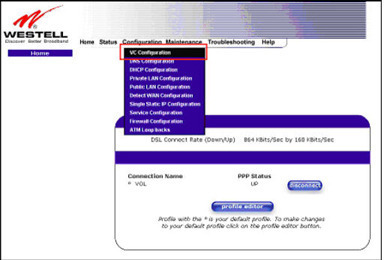
How to Configure a Westell Router
Step 1 – Connect the broadband coax and the power supply cord to the back of the router.
Step 2 – Plug the router power supply cord into the wall outlet and wait until the “Coax WAN” and “Power” LED’s are a solid green.
Step 3 – Connect the Ethernet cable to the back of the router and computer, and turn the computer on.
Step 4 – Open your computer’s web browser and enter “http://192.168.1.1” then enter the login name and password and click “Ok.”
Step 5 – Select a time zone then click “Ok.” Select “My Network” then “Network Connections.”
Step 6 – Select “Quick Setup” then click “Apply” and “Ok.”
Step 7 – Choose the wireless menu icon and then click “Basic Security Settings.”
Step 8 – Configure WiFi settings as desired. The user can change the default SSID and turn on network encryption to have security enabled. Click “Apply” then log out of the Westell router.
Step 9 – Establish a wireless connection with the network using a WiFi capable device such as a mobile phone or laptop to ensure that the connection works. If so, the Westell wireless router installation is complete.


Comments - One Response to “Westell Default Passwords”
Sorry but comments are closed at this time.