How to Remove MyWebSearch Toolbar
MyWebSearch Toolbar is a toolbar for Internet Explorer that allows users to run searches directly from their browser that all major search engines, including Google, Yahoo, AskJeeves, and Bing index. MyWebSearch Toolbar also includes a significant collection of emoticons, cursors, and screensavers. Additionally, MyWebSearch Toolbar includes a pop-up blocker and has many extensive features for customizing the toolbar. While MyWebSearch Toolbar may seem harmless, it can use a significant amount of CPU and memory as well as track computer usage through cookies that are saved when a user visits a webpage.
Where MyWebSearch Toolbar Comes From
MyWebSearch Toolbar can be downloaded as a stand-alone program from http://www.mywebsearch.com and users who are looking for emoticons, cursors, or screensavers often download them. Likewise, MyWebSearch Toolbar is often included as a secondary program in many applications that provide users with these elements. Although these programs usually allow the user to choose whether MyWebSearch Toolbar is installed on his/her computer, users often ignore or overlook this option and install it unwittingly.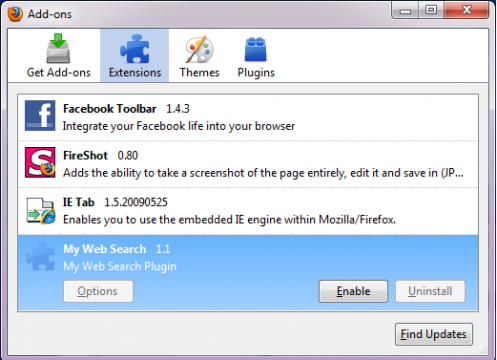
How to Remove MyWebSearch Toolbar
Regardless of how MyWebSearch Toolbar was installed on a computer, follow several simple steps to remove it. First, go to the Start Menu and open the Control Panel. Find Add/Remove Programs and search for programs that are listed as “My Web Search,” “My Way Speedbar,” or “My Way Search Assistant” and delete or uninstall them. Go to My Computer and open Local Disk C. Locate Program Files and search for folders that are listed as “FunWebProducts” or “MyWebSearch” and delete them. Next, open the “Run…” application found on the Start Menu. Type in “regedit,” click OK, and expand the “HKEY_Local_Machine” folder. Expand the “Software,” “Microsoft,” “Windows,” CurrentVersion,” and “Run” folders and search for a file listed as “MyWebSearch Email Plugin.” Remove this file, run an anti-virus software, and restart the computer.
How to Prevent Toolbars from Being Installed
Once the MyWebSearch Toolbar is completely removed, the user should implement a method of ensuring that toolbars are never installed without his/her permission. This can be done by paying attention to all programs that are installed on a computer and any additional software that they may include. Users can also take advantage of anti-virus software that prevent malicious toolbars from running or being installed on their computer.


Comments - One Response to “How to Remove MyWebSearch Toolbar”
Sorry but comments are closed at this time.