10 Top Tips & Tricks for Pro Mac Users
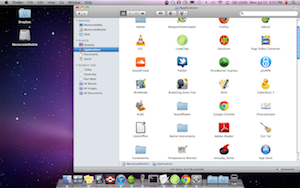 Macs are a pretty powerful platform to compute on out of the box, but there are ways you could be taking advantage of them that you don’t even know about! Do you want to pimp your mac? Check out this collection of tips and tricks for Mac users:
Macs are a pretty powerful platform to compute on out of the box, but there are ways you could be taking advantage of them that you don’t even know about! Do you want to pimp your mac? Check out this collection of tips and tricks for Mac users:
1. Enable “Tap to Click”
Regular laptop users click a lot. Unfortunately, the Mac trackpad requires a pretty decent amount of pressure to make a click. Mac users can bypass this by enabling the “tap to click” feature in system preferences –> trackpad on your laptop.
2. Pull Up Your Applications and Desktop Folders with a Keystroke
If you tap Command-Shift-A from anywhere in the Finder, it takes you to the Applications folder. Similarly, Command-Shift-D opens up a new window with your desktop.
3. Switch Windows within the Same Application
If you’ve got multiple Word documents or browser windows open, Command-~ lets you switch between the windows without having to reach for your mouse.
4. Remove Dashboard Widgets
Running too many widgets will slow down your computer. You can remove them by pulling up the Widget layer, holding down the option key and clicking the “x” that appears on the upper left-hand corner of each widget.
5. Disable the Dashboard Completely
To disable the dashboard completely, copy the following into the terminal:
defaults write com.apple.dashboard mcx-disabled -boolean YES
6. Force Quit Applications
If an App stops responding, hold Command-Option-Escape to bring up the Force Quit window and force quit.
If you have trouble remembering the Force Quit key combination or hate hunting down the Force Quit dialog under the menu, you can hold the option key and click the app’s icon in the dock to force quit.
7. Easily Convert Movies for Ipod and Iphone Playback
In QuickTime X, go to the Share Menu and Select “Itunes.” Select which device you want it to play on and it will be converted.
8. Use Stacks as a Quick App Launcher
You can drag your Applications folder into the dock to create a quick launcher. When you click the icon from the doc, you just have to start typing the application name and you’ll be taken right to it.
9. Show Hidden Files
To show hidden files, copy the following into the terminal:
defaults write com.apple.Finder AppleShowAllFiles YES10. Enable Safari Inpsector
Similar to Google Chrome’s development tools or Firebug for Firefox, Safari has built-in debugging tools for website development. Copy the following into a terminal to enable them:
defaults write com.apple.Safari WebKitDeveloperExtras -bool true
Those are the top 10 tips for customizing your Mac experience!
Sources List:
- 25 OSX Tricks Every Mac User Should Know
- 30 Fantastic Geeky Tricks to Get the Most from Your Mac
- Top 10 Tips and Tricks for Snow Leopard
- Top 50 Mail Tips, Tricks, and Secrets
- 100 Snow Leopard Tips, Tricks, and Features
- How to Make Mac OSX Get Weird


Comments - No Responses to “10 Top Tips & Tricks for Pro Mac Users”
Sorry but comments are closed at this time.