How to Retrieve Deleted Emails from Yahoo
Yahoo Mail is a browser based email client that Yahoo provides. It allows users to check their email, create new messages, and organize messages into various categories such as “Inbox,” “Trash,” and “Spam.” Likewise, users can label messages depending on who they are from and their contents. Although many users do not like Yahoo Mail, it is still one of the most widely used browser based email clients available.
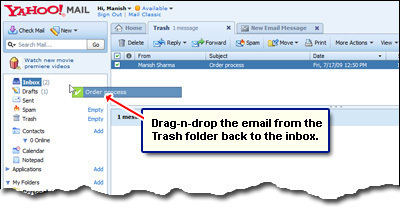
How to Retrieve Deleted Emails
Although users can delete emails in Yahoo Mail, deleted emails are placed in the “Trash” folder so that users can retrieve emails that they did not mean to delete. Users can retrieve deleted emails from the “Trash” folder by clicking the “Trash” folder, checking the checkbox next to a specific message, and selecting “Move to Inbox.”
How to Backup a Yahoo Account
Once a user has retrieved his/her deleted emails, he/she can ensure that the emails are not deleted in the future by backing up the Yahoo Mail account. This can be done by installing any browser based email client that supports Yahoo Mail accounts such as Mozilla Thunderbird. Likewise, the user can forward his/her Yahoo Mail messages to another browser based email client such as Gmail or Hotmail.
In order to disable the Bing Toolbar in Firefox, click Tools, open Add-Ons, click Extensions, and select the Disable button for the Bing Bar. While this will disable the Bing Toolbar in Firefox, it will not remove it from the user’s computer. In order to do this, open the Add/Remove list in the Windows Control Panel by opening the Start Menu, opening the Control Panel, and double clicking on Add/Remove Programs. From here, scroll down to the Bing Bar and click Uninstall. Close any browsers that are open and click Continue to finish uninstalling the Bing Toolbar.


Comments - No Responses to “How to Retrieve Deleted Emails from Yahoo”
Sorry but comments are closed at this time.