WoW Error 132
Players may come across WoW error 132 while playing the popular multi-player game World of Warcraft. The error is generic in nature, but typically indicates a computer memory or assembly over heating problem. Since the error code does not specifically indicate the problem, the computer has to be generally troubleshooted in order to identify WoW error 132’s source and correct the issue. Before troubleshooting the computer’s software, however, the user should conduct a visual inspection of the area surrounding the computer’s hard drive and remove all obstructions that can interrupt air flow, which cools the equipment.
How to Troubleshoot WoW Error 132
Step 1 – Press the “Windows” and “E” keys simultaneously in order to locate the “nvd3dumx.dll” file on the computer’s hard drive, then search the local hard drive files for the file.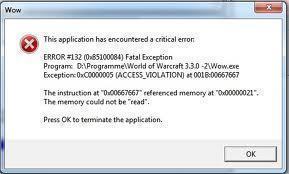
Step 2 – Right click the file and select “Copy,” then right click on a blank space in the same folder and select “Paste” to save a copy of the File.
Step 3 – Right click the copy of the nvd3dumx DLL file, select “Rename,” and change the name to “nvd3dum.dll.”
Step 4 – Reinstall the World of Warcraft game on the computer. Ensure that all game preferences and cache are removed during the removal process.
Step 5 – Restart the computer and test WoW. If WoW Error 132 persists, press the “F8” key during normal computer restart in order to restart it in Windows Safe Mode.
Step 6 – Run a complete anti-virus scan of the computer. If no computer malware is found, temporarily disable the anti-virus program and run WoW to see if the program has been causing the error.
Step 7 – Restart the computer and remove any USB-based sound devices connected to the computer if the WoW 132 error still persists. If this is the case, unplug the devices and do not restart the computer and the problem will be fixed.


Comments - No Responses to “WoW Error 132”
Sorry but comments are closed at this time.