How to Change an Outlook Password
Microsoft Outlook is a software that not only lets the user send, receive, and manage e-mail, but also lets him/her manage calendar and contacts, such as friends and business associates.
For Microsoft Outlook 2003
To change a Microsoft Outlook password, follow these instructions:
- Open Microsoft Outlook
- Click the Tools menu
- Click the E-mail Accounts menu item
- Check View or change existing e-mail accounts
- Click the Next button
- Double-click the e-mail account for which the password should be changed
- Under Logon Information, type the new password in the Password box.
- Click the Next button
- Click the Finish button
For Microsoft Outlook 2007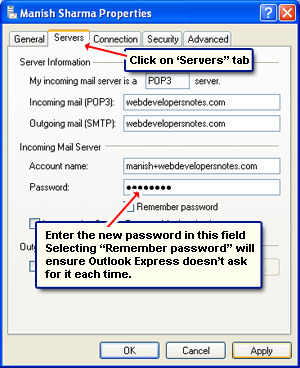
To change a Microsoft Outlook 2007 password, follow these instructions:
- Click on the Tools drop down menu
- Choose Account Settings
- Select the e-mail account then click Change
- Type a new password in the Password field and click Test Account Settings
- Click Close, Next, and Finish
Note that changing a Microsoft Outlook password will only change the password in the mail client. It will not change the password in the mail server. To receive e-mails, the passwords in the mail client and mail server must match.
To change the password in the email server, read How do I change my Exchange password or How do I change my Unix password?.


Comments - 5 Responses to “How to Change an Outlook Password”
Sorry but comments are closed at this time.