How to Change an AIM Password
In the event that someone forgets his/her AIM password:
- Visit AIM.com
- Enter the email address or the screen name used at the time of registration.
- Type the alpha-numeric characters displayed on the screen into the box provided then click “Next.”
- Choose one of the two options below.
- Type the alternate email address furnished at the time of registration.
- Provide information on date of birth, gender, and ZIP code as recorded during registration.
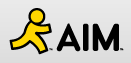
- Type the answer to the Account Security Question (ASQ) in the box provided, then click “Submit.” (If no ASQ was set earlier, it can be set up during the password reset procedure. In the email message sent to the alternate email account, click the “I would like to reset my password” link, then follow the directions to enter the ASQ).
- Type a new password twice, then click “Submit.” (The password needs to be 6-16 characters in length).
- The AIM service will send a message stating that the password was successfully reset.
- Click “Continue” to proceed to the AIM Service.
How to Change the Current AIM Password (when the password is known)
- Visit AIM.com
- Enter the email address or the screen name used at the time of registration, then click “Sign In.”
- Type the answer to the Account Security Question (ASQ) in the box provided then click “Continue.”
- On the “Manage Your Account” page, click “Edit” next to Password.
- Type the old password once and the new password twice, then click “Submit.” (The password needs to be 6-16 characters in length.)
- The AIM service will send a message stating that the password was successfully reset.
- Click the “OK” button.
- At the top left of “Manage Your Account” page, click the “Sign Out” link to exit.


Comments - No Responses to “How to Change an AIM Password”
Sorry but comments are closed at this time.