Turn Picture into a Sketch
Step 1: Open any Image in photoshop and prepare it with the resolution and dimension you want in your final image.

Step 2: First create a copy of your image by selecting the Layer via Copy option in the Layer Menu. Now we have 2 Layers first is Background while the second is Layer 1.

Step 3: Select the Desaturate option from the Image Menu as shown below. This will make the photograph black and white.
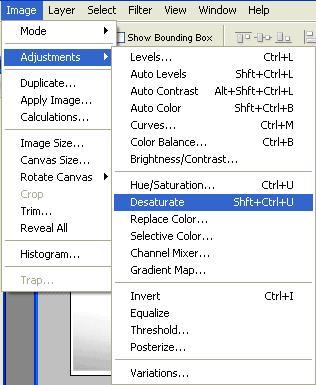

Step 4: Now we again make a duplicate copy of Layer 1 by again selecting the Layer via Copy option in the Layer Menu.

Step 5: With Layer 2 selected we select the Invert option in the Image menu, which will make the image look like a negative.


Step 6: Now in the Layer Palette change the Layer Blend Mode for Layer 2 to color Dodge. This change will make the image look absolutely white as shown below.
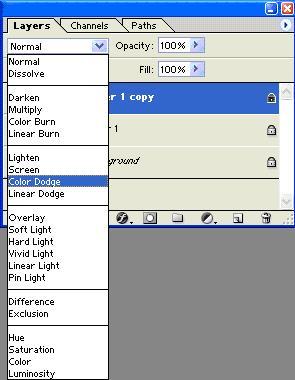
Step 7: Lastly Select the Gaussian blur option from the filter menu to convert this white image into the image you desire.

In the Gaussian blur Dialog box, first take the Radius slider to the left most position and then start moving it toward the right. As you move the slider towards the right you will see that the sketch of your photograph reappears, do not move the slider toward the extreme right as the image will turn back.
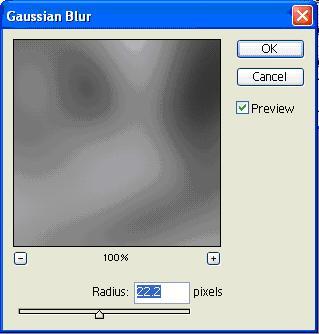
Here is the Final Image



Comments - No Responses to “Turn Picture into a Sketch”
Sorry but comments are closed at this time.