Black and White to Color
This Tutorial helps you learn how to make some objects of the image colored while making the rest black and white after the colored photo has been converted into black and white.
- First open the picture in which you want to have some objects of the image colored while the rest black and white.
- Select Channel Mixer option in the Layer Menu.
- This makes a new layer for Channel Mixer which is shown in layer palette.
- In the Channel Mixer Dialog box click on the monochrome option to convert the picture into black and white.
- Now select the brush tool as shown in the figure below. Make sure that the foreground color and background color are set to black and white respectively.
- Now select the brush size.
- Using the brush highlight all the objects you want colored. Select the appropriate brush size for small details. (Do as shown below)
Here is the final image.



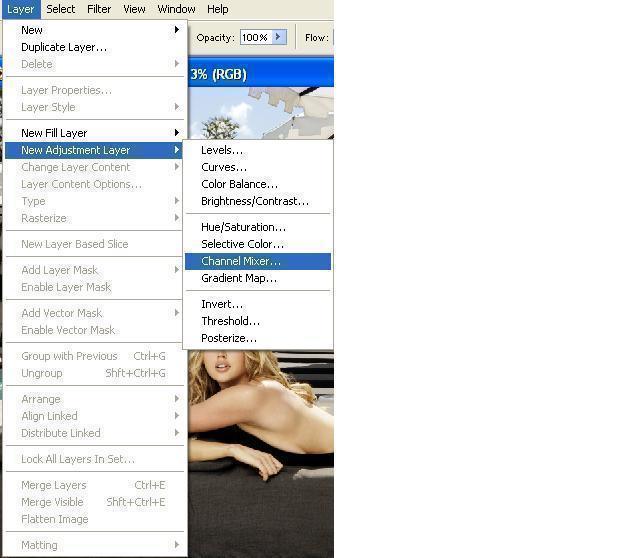
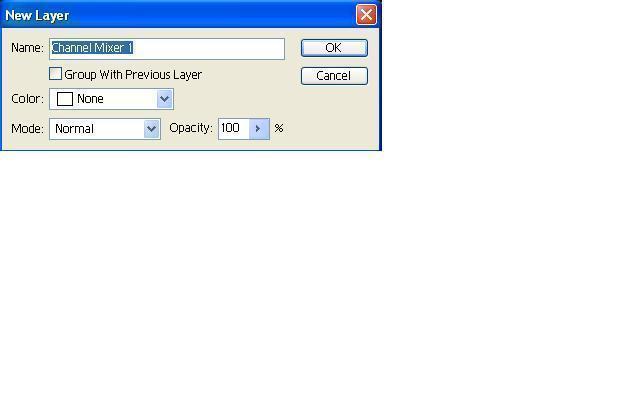
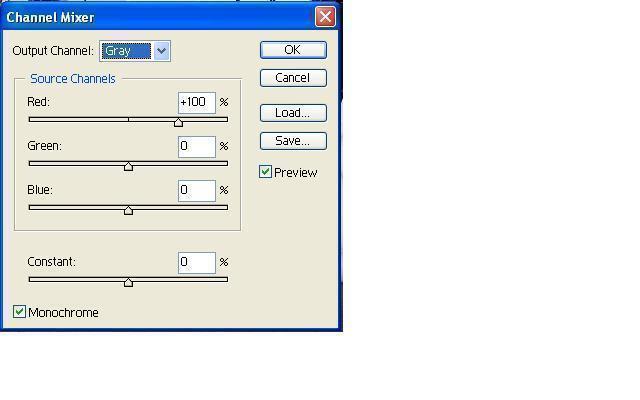
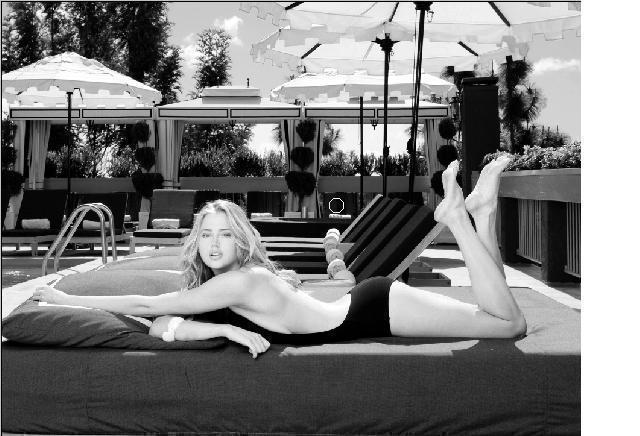
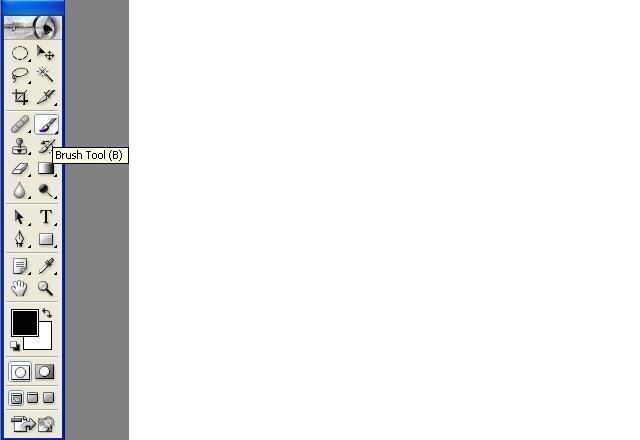
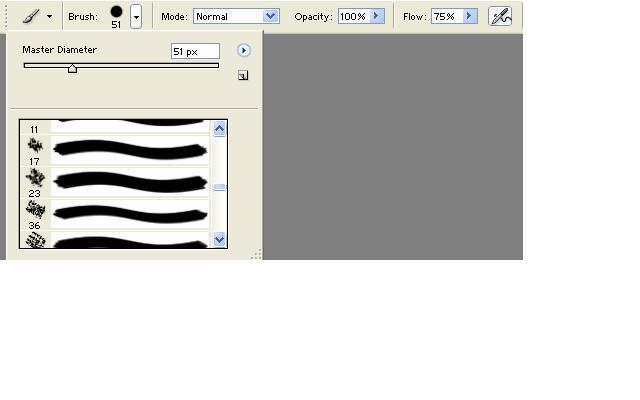


Comments - No Responses to “Black and White to Color”
Sorry but comments are closed at this time.