Detection and Removal of Internet Speed Monitor
Browser helper objects (BHOs) are primarily software programs that enable website authors to gain control and customize different components of IE. Usually, BHOs get loaded whenever IE browser starts and tend to share IE’s memory context. “Internet speed monitor” is a type of browser helper object. Simply, an “Internet Speed Monitor” can be termed as an extremely irritating and invasive Adware toolbar program that gets installed into the system through an adware called BndDrive, thereby generating an uncontrolled stream of popup advertisements that are titled “internet speed monitor”. In this, a browser helper object (BHO) gets installed in the Internet explorer (IE) browser. As a result of this, whenever the IE is clicked or any window is opened, this “internet speed monitor” keeping popping up. If not detected and removed properly, this adware can indeed reduce the performance of the computer and can even result in irreparable damage to the computer.
Detection and Removal of Internet Speed Monitor – The most interesting aspect about Internet speed monitor is that the adware has the capability to recreate or reconstruct itself, thereby making it one of the most difficult adware programs to detect, diagnose and cure. Also, Internet speed monitor can even create certain hidden files that may appear difficult to remove through manual methods. Mentioned below are some important Internet speed monitor removal methods that are worth considering.
Method 1
- Close all the IE browsers using Windows Task Manager.
- Delete Internet speed monitor registry keys. For this, open the windows registry editor by clicking on the Windows “Start” button and opening “Run”. Then type “regedit” and click on “OK”. Once you open the registry editor, check for the registry key “HKEY_LOCAL_MACHINESoftwareInternet Speed Monitor” and delete the same.
- Lastly, you have to also remove the hidden files created by Internet speed monitor so that the adware doesn’t resurface again. Usually, these files have extensions such as EXE, DLL, LSP, TOOLBAR, BROWSER HIJACK, and/or BROWSER PLUGIN, that must be manually located and deleted.
Method 2
- Shut down all the browser windows.
- Launch anti-spyware program installed on your system by clicking on the scan button. This will completely scan your system and locates any files that are damaged.
- Usually, every anti-spyware program has an option to fix or quarantine damaged or infected files. After the scan gets completed and results are displayed, one can use any of these options and get rid of the problem.
Preventing Internet Speed Monitor – It is important to secure and protect the computer from malware such as Internet speed monitor and other threats so that the system functions perfectly and delivers the right performance. Mentioned below are some important ways of preventing the infection of spyware programs.
- Ensure that the Windows security features are regularly updated. IE has an option where the system can be allowed to automatically download security updates that are released by Microsoft every week. Enable this feature so that your system security is Up-to-date.
- Install a reliable anti-virus and anti-spyware program. Also important is the fact that your selected anti-spyware program must provide real-time protection against viruses, Trojan horses and other malicious programs. Secondly, the anti-spyware program should have its virus definitions regularly updated.
- Always keep your Windows firewall turned ON. This feature can effectively prevent the occurrence of threats such as Internet speed monitor getting infected through the internet.
- Lastly, refrain from visiting websites that are unscrupulous.


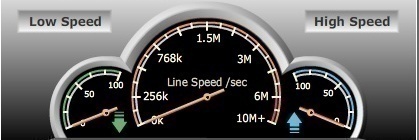
Comments - No Responses to “Detection and Removal of Internet Speed Monitor”
Sorry but comments are closed at this time.