How to Delete History on Firefox
Mozilla Firefox is a web browser that the Mozilla Foundation runs and NetScape owns, which allows users to browse the Internet, access email, and use a wide variety of plug-ins and add-ons that are not available on any other browser. Mozilla Firefox was created to provide users with more support and functionality than other web browsers could provide and is now one of the most popular web browsers in the world.
How to Delete History on Firefox
Like all other web browsers, Mozilla Firefox stores the user’s web history to allow him/her to access previously visited websites by selecting each one from a list. However, many people do not like this feature because it undermines the user’s privacy by allowing anyone who accesses the browser from the user’s computer to see which websites he/she recently visited.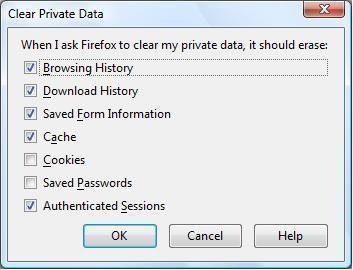
To prevent other people from seeing which websites the user visited, Mozilla Firefox has an option to delete all stored history. In order to do this, users should:
1) Select the Firefox button at the top of the browser.
2) Scroll over “History,” which is listed below “Bookmarks,” and select “Clear Recent History.”
3) If this option is not listed, click the “Tools” menu and select “Clear Recent History” for the same results.
4) From here, select how much history should be deleted, ranging from the last hour to everything, as well as what specific information gets deleted, such as browsing and download history, form and search history, cookies, cache, active logins, and site preferences.
How to Disable History on Firefox
In order to prevent Mozilla Firefox from remembering the user’s web history altogether, the user can disable Firefox’s history. To do this, the user should:
1) Click the “Tools” menu and select “Options.”
2) From here, click the “Privacy” tab, select “Never remember history” from the drop-down menu listed in the “History” section, and click OK.
Mozilla Firefox will no longer keep a record of the user’s web history.


Comments - No Responses to “How to Delete History on Firefox”
Sorry but comments are closed at this time.