How to Remove Uniblue Registry Booster
There are many registry booster/cleaning programs on the market today. Unfortunately, many of these programs either fail to meet user expectations or are superseded by similar downloadable programs. Uniblue Registry Booster is a third party software application that deletes errors and orphaned entries from the Windows registry on your computer. The application is designed to boost computer performance as well as speed up the computer shut-down and start-up processes. A user may decide to remove Uniblue Registry Booster in order to install a newer software package or just to eliminate a third party application from his/her computer.
How to Remove Uniblue Registry Booster
Step 1 – Double click the Uniblue Registry Booster icon on the computer’s desktop. Then, select the “Settings” menu tab.
Step 2 – Uncheck all of the default settings in the subsequent menu then click “apply.”
Step 3 – Select the “File” and “Exit” menu options to exit the program.
Step 4– If the Uniblue icon is still visible in the Window’s system tray, right-click it and then choose the “Exit Registry Booster” menu option. The program icon will appear as a blue wrench in the System ray.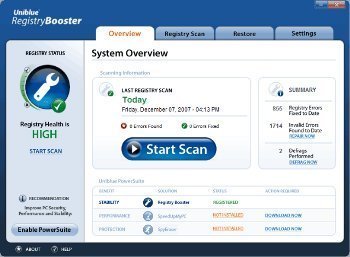
Step 5 – Restart the computer in Windows Safe Mode by pressing the “F8” key several times during normal computer restart.
Step 6 – Right click the “Start” menu button and then choose the “Explore” menu option.
Step 7 – Select “Program Files” and then find the “Uniblue” option then right click the program folder.
Step 8 – Delete the folder and then empty the “Recycle Bin” on the desktop.
Step 9 – Restart the computer and the Uniblue Registry Booster will be removed.
Step 10 – In the event that the program is not uninstalled, go to the “Uniblue” folder under “Program Files” by using the Windows File Explorer (Press the “Windows” and “E” keys simultaneously to access). Open the folder. An “Uninstall” utility will be present in recent versions of the software. This allows the user to remove the software by running this application and accepting the default menu prompts.


Comments - 4 Responses to “How to Remove Uniblue Registry Booster”
Sorry but comments are closed at this time.