How to Remove Windows Desktop Search
Windows Desktop Search is a user-configurable software that is bundled with the MSN Toolbar and allows users to search files on their computer’s hard drive. The program has a bad reputation for using significant memory once installed on computers that do not have sufficient RAM. Many Windows users decide to remove Windows Desktop Search in order to free computer resources and revert to using the traditional Windows Explorer method to find files on their computer.
How to Disable Windows Desktop Search
Some users prefer to disable Windows desktop search instead of removing it completely from their computer. The following steps will leave the application installed, but will reduce the space it occupies by preventing the application from starting.
Step 1 – Select “Start” then “Settings.” Click “Control Panel.”
Step 2 – Double click the “Administrative Tools” icon.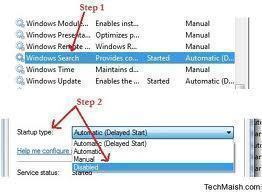
Step 3 – Click “Services.”
Step 4 – Click “Windows Search” in order to highlight the application. Right-click the icon and select the “Properties” menu option.
Step 5 – Select the “Disabled” menu option on the pull-down menu in order to disable Windows Desktop search. If the service is running, a prompt to stop the process by clicking “Stop” on the Services Status section of the window will appear.
Step 6 – Click “Apply” and Windows Desktop Search will be disabled.
NB. When the computer’s operating system is upgraded, it may enable Windows Desktop Search, which will require this entire process to be repeated.
How to Remove Windows Desktop Search
There are a few ways to remove Windows Desktop Search:
Step 1 – Open the “Add/Remove Programs” application under Control Panel.
Step 2 – Search for “Windows Desktop Search” on the subsequent list of programs displayed. If the program is listed, click the “Remove” or equivalent menu option and follow the steps for removal.
Step 3 – If “Windows Desktop Search” is not explicitly listed on the computer’s list of applications, it may have been installed with the “MSN Search Toolbar.” If so, select “Remove” under the toolbar listing. This will remove Windows Desktop Search and the MSN Search Toolbar.
Step 4 – If removal is still unsuccessful, download the Microsoft produced uninstaller. Once downloaded, double-click the executable file to remove Windows Desktop Search.


Comments - One Response to “How to Remove Windows Desktop Search”
Sorry but comments are closed at this time.