How to Share a Printer
Networking a printer makes it possible for anyone in the house or office to print files directly from their computers using the same printer.
Setting Up The Printer
Open the Control Panel in the Start menu. Click on “Printers and Other Hardware”, and then click “View installed printers or fax printers. If you are using ‘classic’ control panel, double-click on “Printers and Faxes”. From the list of installed printers, select the printer you want to share, then click “Share this printer” in the right side menu.
The printer properties dialog should be open with the sharing tab selected. If a warning about security is shown instead, file and printer sharing needs to be enabled. Open the Network Connections Wizard and follow the steps.
After printer sharing is enabled, click on “Share this printer”, and give the printer a unique share name, like “printer” or “fido”. Finally, apply the changes by clicking the OK button.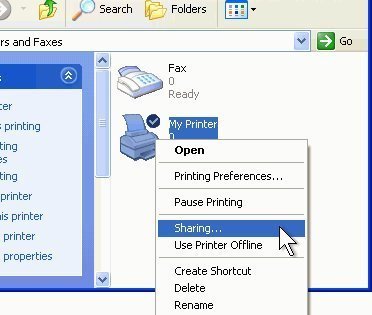
How to Network a Printer
On each remote computer, open the printer panel and click “Add Printer”. Select the network printer option, then select “Browse for a printer”. Windows will then search the network for the shared printer. Select it and finish the setup steps.
Printer drivers are software that allow communication between a printer and computer. Additional drivers need to be installed if a remote computer uses a different version of Windows. This is done in the printer sharing tab by clicking on the “Install Additional Drivers” button.
Troubleshooting
Make sure the printer and its host computer are turned on, and that all network cables are plugged in. Access to the shared printer can be denied if the guest account is disabled or if the remote computer does not have a user account and password.
All networked computers running Windows must have the same workgroup name to share a printer. Windows XP uses the default name of “MSHOME”, while other versions of Windows use “WORKGROUP”. The name can be changed in the Systems Properties dialog.
Firewalls may block access to shared printers on a local network. If the Windows XP firewall is being used, open the firewall options, select the “Exceptions” tab, and check “File and printer sharing”. For other firewalls, refer to their manuals for help on sharing printers. Firewalls should not be disabled if any part of the network is connected to the internet.


Comments - No Responses to “How to Share a Printer”
Sorry but comments are closed at this time.