How to Solve a Buffer Overrun Detected Problem
Buffer overrun detected problems may occur when software that is coded in C or C++ permits unsafe data. This problem happens with all operating systems, but it is particularly common on Windows operating systems. The unsafe data that is introduced externally can exploit vulnerabilities in software or cause program crashes. This can permit malicious software to enter and harm the computer.
Buffer overrun detected error messages should be corrected as soon as possible to ensure that greater security issues do not arise. Follow the instructions below to solve the buffer overrun detected problem.
Instructions to Solve Buffer Overrun Detected Problem
There are a few steps to follow in order to fix the buffer overrun detected problem. Users need a moderate skill level to solve the problem via this method and most users should be able to do so. These steps can only be performed on Windows Vista, Windows 7, or Windows XP.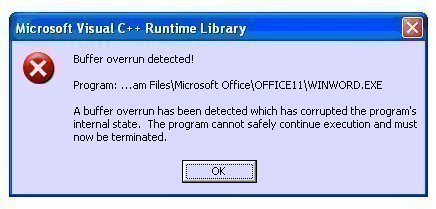
Follow these steps to fix the buffer overrun detected problem:
- Download the latest security patches, service patches, and hotfixes for the Windows version. This can be done through the Windows Update service. There are a couple steps to follow to download these patches:
a. On Windows XP click Start, All Programs, Accessories, then Windows Update. On Windows Vista or Windows 7 click Start then Windows Update.
b. Select all of the important/critical downloads. Wait for Windows to download and install these updates. There may be prompts to restart the computer several times, depending on how many updates are available.
- If it is available, download and install a newer version of the non-Microsoft software. Access the integrated Check for Updates feature or visit the software vendor’s website and install the latest version in order to do this.
- If the firewall is not currently enabled, install or turn it on. Switch on the Windows Firewall by following these steps:
a. Click Start then Control Panel.
b. Click Classic View in the left column if applicable. Double click Windows Firewall.
c. On Windows Vista or Windows 7, click Turn Windows Firewall On or Off in the left column. Select On or Turn on Windows Firewall then OK. On Windows XP, click On in the General tab.
After the firewall is enabled, it should block the ports that the potential buffer overrun exploiters will request when they transmit malicious data.
How to Solve the Buffer Overrun Detected Problem: Microsoft Visual C++ Runtime Library
CyberLink Media Service (Clmlsvc.exe) scans system files for new media files. If Clmlsvc.exe comes across a path that is more than 255 characters long, it overflows the buffer. When this happens, the following message will appear on a computer that runs Windows Vista:
“Microsoft Visual C++ Runtime Library
Buffer Overrun detected!
Program: <program path>\CLML\CLMLSvc.exe
A buffer overrun has been detected that has corrupted the program’s Internal state. The program cannot safely continue execution and must now be terminated.”
This issue can occur when an application or a Windows Vista service pack is installed. It can also happen when a software update using Windows Update or Microsoft Update is installed. Additionally, the error can occur when the computer is upgraded to Windows 7 from Windows Vista.
If performing one of the actions listed above, the error message can be safely ignored. For example, if the error message comes up during a Windows Vista Service Pack 2 (SP2) installation, click OK to close the error message box. The Windows Vista SP2 installation will continue and SP2 will be installed correctly.


Comments - No Responses to “How to Solve a Buffer Overrun Detected Problem”
Sorry but comments are closed at this time.