How to Block Someone on Facebook
When you block someone on Facebook, you don’t delete them from your listing, but they are unable to see your profile, so it’s as effective as deleting someone. In the same feature to block someone, you can also send a message to Facebook support about why you’re blocking them–this comes in handy when someone has been offensive and has broken the Facebook terms of conditions in any way.
To block someone, log on to your Facebook account. When the page loads, you’ll be viewing your news feed. If the person that you want to block is on your news feed, click their name to go to their profile. Otherwise, go to the top search bar and type their name in. When the name appears, click it so that you can will be taken to their profile. This is where you’ll block the person.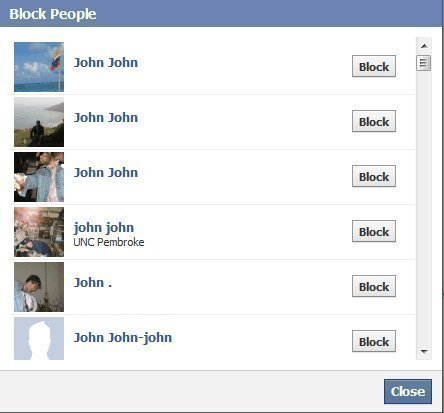
Scroll all the way to the bottom and look on the left sidebar for the delete feature, the suggest friends feature and the block/report feature. You want to click the block/report link. The other two buttons do what their name suggests. When you click the block button, a box appears that gives information on what happens when you block someone. It also gives information on whether you want to report them to Facebook or not.
When you check the necessary boxes and give the reason why you are reporting them, click the blue button. This will then effectively block the person from your Facebook and alert Facebook to a problem with that person. Their support staff will then be able to go in and determine what happened. They might contact you to get more information about what the person was doing.


Comments - No Responses to “How to Block Someone on Facebook”
Sorry but comments are closed at this time.