0x800a0007 Windows Update Error
Even though it might be alarming to see “0x800a0007 Windows Update Error” on one’s computer, it is quite easy to repair. Computer users receive this error message for various reasons, especially when trying to update software. Some common reasons for receiving the 0x800a0007 Windows Update Error are incorrect settings in Secure Socket Layers (SSL), incorrect date and time settings, or proxy server use.
Incorrect computer settings appear to be the leading cause for a “0x800a0007 Windows Update Error.” Previously, if the computer’s language was set to a language other than English, for example Chinese or Russian, an “update error” message occured. However, Microsoft has addressed how to change the computer’s default language in the knowledge base article entitled, “Q250288: Windows Update Web Page Is Displayed in Wrong Language.” There is a simple way to work around this problem as outlined in “Q250288,” to change the machine’s default language to English. Afterward, try updating again.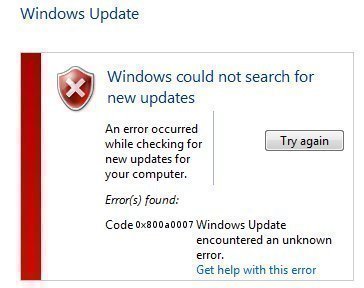
Other settings that may potentially cause the “0x800a0007 Windows Update Error” are an incorrect date and time. Incorrect date and time settings on a computer causes a discrepancy between one’s computer and the Microsoft update servers when it tries to connect to receive the latest update. Like the preceding problem of an incorrect language setting, incorrect date and time settings are easily remedied by changing the computer settings. Incorrect date and time settings, either together or separately, can cause the “0x800a0007 Windows Update Error.”
Secure Socket Layers have been known to cause the “0x800a0007 Windows Update Error.” However, this is not the case when SSL is enabled, rather, it is disabling that leads to the problem. To enable SSL in Windows XP:
- Go to Start on the desktop
- Click Control Panel
- Click the Internet Options icon
- The Internet Properties window will open, click the Advanced tab
- Move the cursor down to the Security section.
From this area, either versions SSL 2.0 or 3.0 can be enabled. However, the problem is further complicated if using a proxy server. Enabling use HTTP 1.1 through proxy connections found under the Advanced tab’s HTTP 1.1 settings can repair this.
Other than incorrect language, date, and time settings or disabled SSL, there is an ongoing debate on whether the cause for the “0x800a0007 Windows Update Error” might also be the Akamai servers. A computer will connect to the Akamai servers that Microsoft uses to increase bandwidth to download the required updates. It is suggested that the error might be due to the Akamai server sending ads, which the computer’s anti-spyware program blocks. A remedy for this situation is to temporarily disable any anti-spyware or anti-virus programs. However, keep in mind how vulnerable the computer becomes as a result, especially when it connects to the Internet to receive updates. Updating through a firewall might also cause an update error.
The last and main cause of the “0x800a0007 Windows Update Error” is the way in which the computer connects to the Microsoft servers. When using a proxy server, the computer can be prevented from connecting to the Windows Update server. This is easily fixed and involves inputting one’s Internet Service Provider (ISP) proxy settings into one’s computer. To accomplish this in Internet Explorer:
- Click Tools
- Click Internet Options where a new window entitled Internet Options opens up
- Go to the Connections tab on the Internet Options window
- Go to the Local Area Network (LAN) settings at the bottom
- Place a checkmark to use a proxy server for the LAN and click the Advanced button.
- Type in the Proxy Address and Port settings that the ISP provides
- Click OK
Using any of the methods described above should allow users to update their software and correct the “0x800a0007 Windows Update Error.”


Comments - One Response to “0x800a0007 Windows Update Error”
Sorry but comments are closed at this time.