How to Bookmark
With millions of websites on the World Wide Web, it is a daunting task to try and remember their names or addresses. Few famous websites like Google.com or TopBits.com are easily remembered, but smaller and rarely used websites tend to slip of our mind. Hence, all major browsers provide a feature called Bookmarking. Bookmarking is an activity of creating bookmarks within the web browser. A bookmark is essentially a stored link address that, when clicked, will take you to the destination web page.
How to Bookmark
Internet Explorer
Step 1: Open the website that is to be bookmarked.
Step 2: Click on the Star icon with a Plus sign near the address bar. Click Add to Favorites.
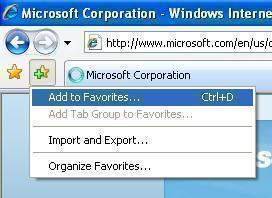
Step 3: Add a Favorite window pops up. Enter the bookmark name. Select the appropriate folder (if any) and click Add.
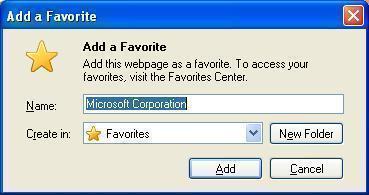
Firefox
Step 1: Open the website that is to be bookmarked.
Step 2: Click on the Bookmarks option in the menu bar. Click Bookmark This Page.
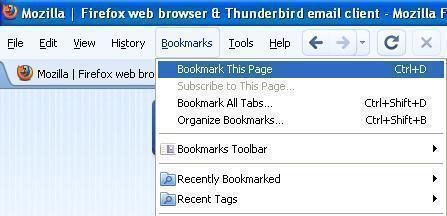
Step 3: Page Bookmarked window pops up. Enter the bookmark name. Select the appropriate folder (if any) and click Done.
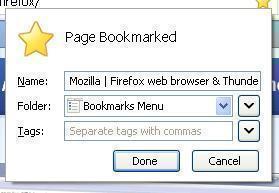
Google Chrome
Step 1: Open the website that is to be bookmarked.
Step 2: Click on the Star symbol next to the address bar. Enter the bookmark name. Select the appropriate folder (if any) and click Done.
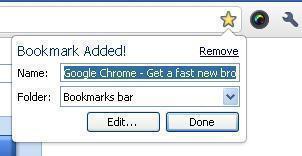
Opera
Step 1: Open the website that is to be bookmarked.
Step 2: Click on the Menu option at top-left corner of the browser. Select Bookmarks > Bookmark Page.
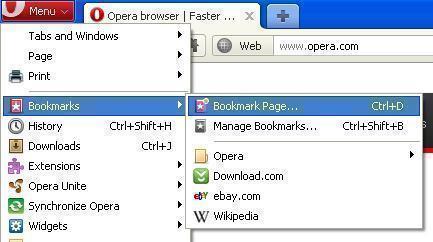
Step 3: Add Bookmark window pops up. Enter the bookmark name. Select the appropriate folder (if any) and click OK.
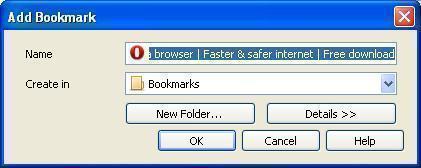
Apple Safari
Step 1: Open the website that is to be bookmarked.
Step 2: Click on the Bookmarks option in the Menu bar. Select Add Bookmark.
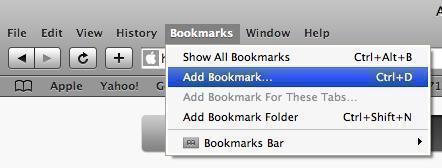
Step 3: A window pops up. Enter the bookmark name. Select the appropriate folder (if any) and click Add.
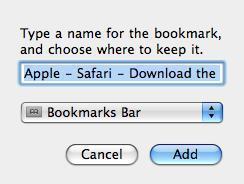
How to Organize Bookmarks
Bookmarks stay easily organized when they are only few. But it gets little tedious when the number increases to hundreds. Therefore, bookmarks organization is essential. To organize bookmarks, the first step is to segregate them into folders. Then select the appropriate folder while adding the bookmark.


Comments - No Responses to “How to Bookmark”
Sorry but comments are closed at this time.