How to Check Your IP
What is an IP
An Internet Protocol (IP) is used for communicating data with other computers–otherwise known as a packet-switch internetwork–using a protocol such as TCP/IP. The most common type of packet-switch internetwork is the Internet. Therefore, an IP address is the protocol used to communicate with the Internet. Another way to think about it is that the IP address is the computer’s address. When files come to your site, it comes to your IP address because that’s what it recognizes.
How to Check Your IP
There are two ways to find your IP address. The first is to use the CMD command to find it. The second is to check out a website that will reveal it to you. The first way is to open your Start menu and then type CMD into the search bar. Hit enter and you will see a small black box pop up. There will be a flasher underscore where you can begin typing when you want to.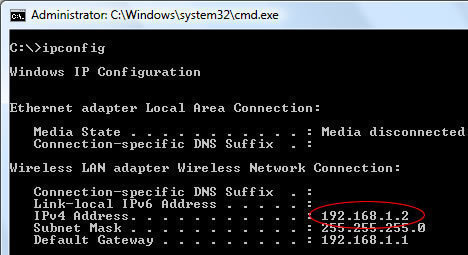
Type “netstat -n.” It is important to include the space because the command won’t work otherwise. Hit enter and then it will process and some information will pop up. Depending on if you are using an instant messenger, browser or other program will determine how many IP addresses pop up. The first one that pops up, though, is yours. This is the “Local Address.” This is your IP address.
However, another way to do it is to search an online IP address finder. One example is WhatIsMyIP.com. The second you load that page, it tells you right at the top what your IP address is. It makes it much easier than doing the CMD. However, if you want to know what foreign IP addresses–ones you’re connected to–are there, do the command option.


Comments - No Responses to “How to Check Your IP”
Sorry but comments are closed at this time.