How to Clear Your Cache
Most web browsers store web pages and images that we browse on the Internet. The web browsers cache (meaning, temporarily store) these files for a short time in your computer.
If we revisit a pre-visited web page while these files are still in the cache, the web browser retrieves the files from the disk cache instead of getting these files from the web site. This can significantly speed up web browsing, but it may not render the updated web page in some cases.
The web browser cache can cause privacy issues since anyone with access to the PC can view the contents of the web browser cache and find out what web sites and pages have been viewed on that PC recently. Hence, it is advisable to clear the browser cache memory from time to time.
How To Clear The Cache in Internet Explorer
- Open Tools (from the Menu bar) and navigate to Internet options menu.
- Under the General tab, there’s a section called Browsing history.
- You can mark the Delete browsing history on exit check-box, if you want the cache to be cleared every time you close your browser. Click Delete button.
- It is advisable that all the cached content be cleared so as to make the computer less vulnerable to outside attacks. Select all the check-boxes and click Delete button.
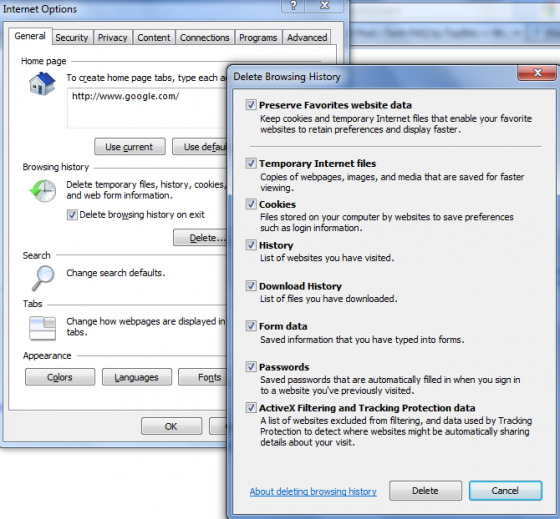
- Click Apply and then OK.
How To Clear The Cache in Mozilla Firefox
- Open Tools (from the Menu Bar) and navigate to Options menu.
- Under the Advanced menu tab, click the Network tab.
- The Offline Storage section under the Network tab shows the amount of memory being used by the Firefox’s cache.
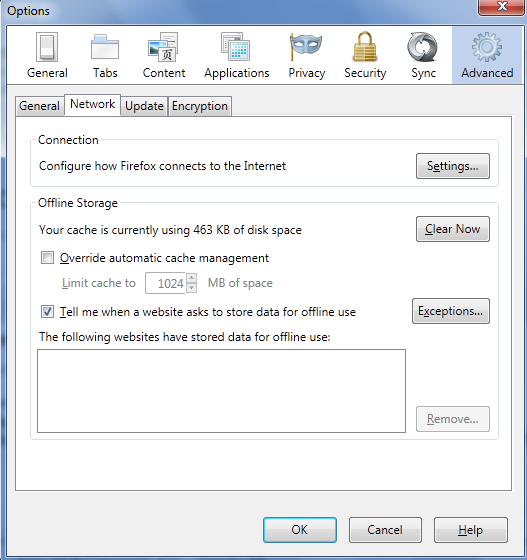
- Click Clear Now button. On clearance, the size will change to 0 bytes. Click OK.
How To Clear The Cache in Google Chrome
- On the right-top corner of the browser, click the Tools icon (spanner shaped and the tooltip says Customize and control Google Chrome). Click Options.
- An in-page settings open up in a new tab. Click Under the Hood.
- Under Privacy section, click Clear browsing data.
- Choose the beginning of time from the drop-down and mark all the check-boxes. Click Clear browsing data button.
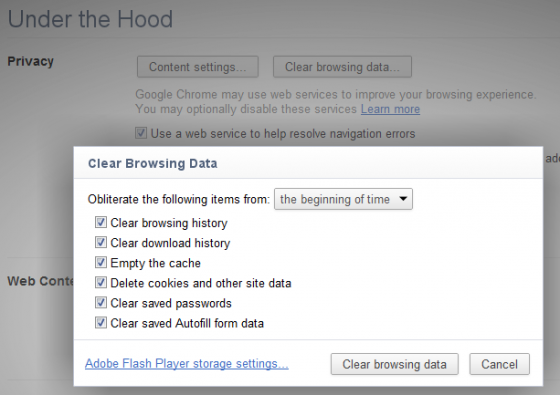
- Close the tab.


Comments - 3 Responses to “How to Clear Your Cache”
Sorry but comments are closed at this time.