How to Convert FAT32 to NTFS
DISCLAIMER: This is a one way process and all steps must be taken to ensure that data is backed up before attempting. The author is in no way responsible for loss of data or damage to disk, data, and the computer as a whole.
Before beginning, become familiar with the following terms :
- FAT : File Allocation Table is a computer file system architecture that Bill Gates and Marc McDonald developed in the late 1960s and 1970s. It is the main file system in use for MS-DOS and the earlier versions of Windows up to but not inclusive to Windows NT.
- NTFS : New Technology File System is a relatively new file system that Windows NT, server 2003/2008, XP, and Vista use. It is more powerful than the FAT system and employs newer security features and enhancements.
Now onto the process itself :
- Backup all important files and folders to an external hard drive or DVD.
- The conversion process must be initiated in the command prompt so:
- Click Start -> Programs -> Accessories -> Command Prompt OR
- Click Start -> Run -> Type cmd in the box -> Press enter.
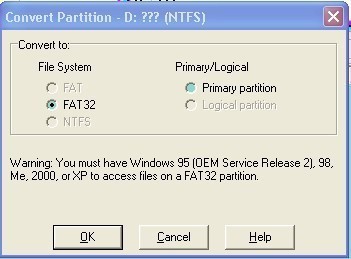
- By now the command prompt should have opened up. The command prompt is the black screen with white text.
- Now type vol followed by the name of the drive to be converted
- Example : For D drive type vol d:
- A name and a serial number will be displayed on the screen. Make a note of the names.
- Now type convert (drive letter) /fs:ntfs.
- Example : To convert D drive to ntfs type convert d: /fs:ntfs
- If the operating system is on the drive to be converted, the program will ask if it should schedule the conversion for when the system is restarting. Click Yes to do so.
- Next, the system will prompt for the label name of the drive to be converted. It will appear as follows :
The type of file system is FAT.
Enter the current volume label for drive d: (or whichever drive chosen)
- Enter the volume name noted earlier and press ENTER.
- Once the conversion process is complete, quit command prompt by typing exit and pressing enter.
- Congrats on the new improved NTFS drive!!


Comments - 28 Responses to “How to Convert FAT32 to NTFS”
Sorry but comments are closed at this time.