How to Update an iPhone
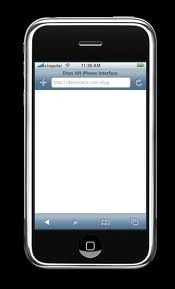 The iPhone is one of the most purchased smart phones in the world. Apple engineers are constantly working on software and firmware updates for the phone to improve the phone’s speed and eliminate iOS problems that users and Apple test engineers encounter. The free iTunes software application is used to push free updates for the iPhone that will be automatically installed on the iPhone.
The iPhone is one of the most purchased smart phones in the world. Apple engineers are constantly working on software and firmware updates for the phone to improve the phone’s speed and eliminate iOS problems that users and Apple test engineers encounter. The free iTunes software application is used to push free updates for the iPhone that will be automatically installed on the iPhone.
How to Update an iPhone
Step 1 – Open the iTunes application on the computer used to synch the iPhone. If a dialogue message is displayed asking to update the iTunes program, select the menu option to update the program and allow it to finish before proceeding.
Step 2 – Connect the iPhone to the computer with the white data cable that comes with the phone upon purchase to connect to the computer’s USB port.
Step 3 – Open the iTunes application if the computer does not automatically launch the program when it detects the connection with the phone.
Step 4 – Locate the source listing on the left side of the iTunes page and click on the iPhone icon.
Step 5 – Select the menu button on the subsequently displayed page to check for iPhone updates. The iTunes application will then verify the version of software installed on the phone and provide a message via dialogue box if the phone requires a software or firmware update.
Step 6 – Select the “Download and Install” menu option to upgrade the software on the phone if displayed on the iTunes program screen.
Step 7 – Leave the iPhone connected to the computer while iTunes is downloading the software update. The update time takes between a few minutes and an hour depending on the iOS update’s size.
Step 8 – Disconnect the phone after the update is complete and the iPhone will be updated.


Comments - One Response to “How to Update an iPhone”
Sorry but comments are closed at this time.