Making a 3D Can in PhotoShop
This tutorial will help you create a three dimensional can in Photoshop.
On a new layer draw a shape like this and fill with a gradient:
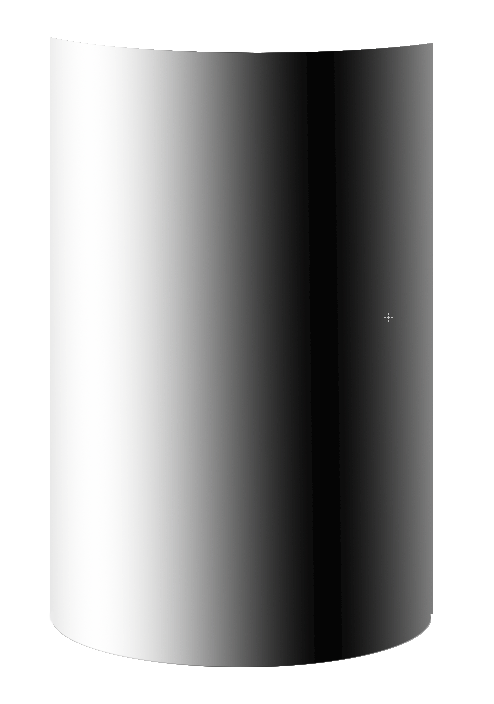
Then on a new layer draw a eliptical shape and give it gausian until you get something like this, then place that below the layer having the main shape:
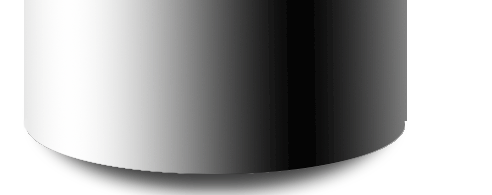
Next, draw a eliptical shape for the top:
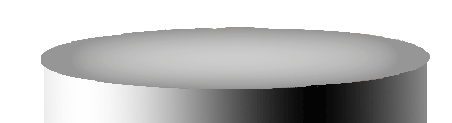
After that, place an image which will be used as an cover for our can:
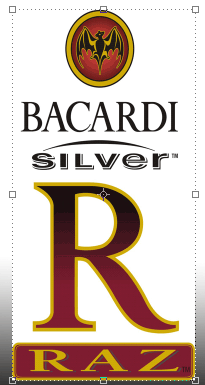
Then go to Distort –> Spherize and use these settings:
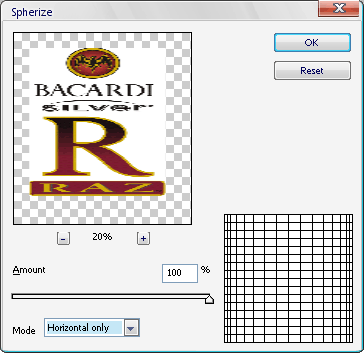
Now change the blending option to "Darken" and click between the top two layers while pressing the ALT key:

If you want to change the color of the can just apply a gradient to the second layer:
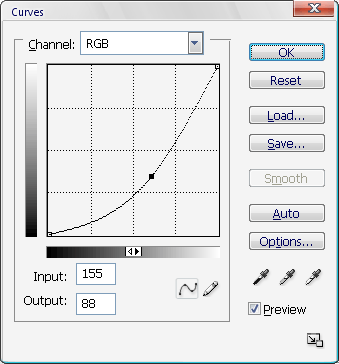
To make the can dark or light you can use curve tool by pressing CTRL + M:
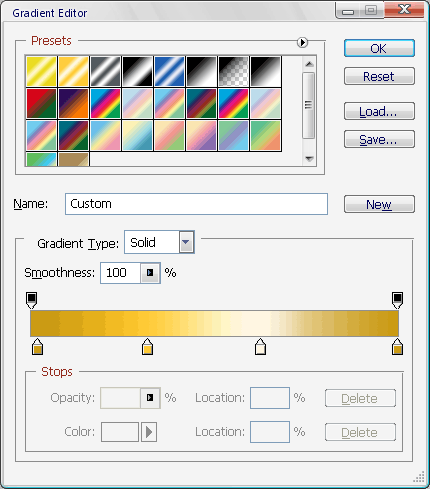
Your final product should look like this:


Comments - No Responses to “Making a 3D Can in PhotoShop”
Sorry but comments are closed at this time.