How to Solve “No Audio Output Device is Installed”
“No Audio Output Device Is Installed” is an error message that is displayed whenever an audio output device, whether it is a speaker or earphone, is not working properly. A number of things can cause this error message and one may become frustrated when one realizes that one’s audio output device is connected, but spontaneously stopped working properly.
How to Solve “No Audio Output Device Is Installed”
Because a number of things can cause the “No Audio Output Device Is Installed” error, there are several methods that one can implement in order for one’s audio output device to regain proper functionality.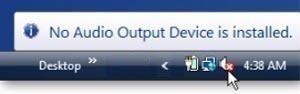
Physical Device
The first thing that one should do is ensure that all of one’s audio device cables are connected. In the case of speakers, this will include a power cable that should be connected to an electrical outlet as well as a cable that connects the speaker to the computer, which should be firmly in place in the correct port. In the case of earphones, one only needs to connect the earphones to the earphones port on the computer, as no other power source is necessary. One should make sure that the audio output device is connected to the audio output port rather than the microphone port, which is often adjacent to it.
Restart
If one’s audio output device’s cables are all connected properly, one should close any programs and restart the computer. Software sometimes negatively interferes with an audio output device by resetting its drivers or changing its settings. By restarting the computer, one may be able to reverse these changes. If not, one can run System Restore in order to restore the computer to a previous time or date.
Drivers
If the above options do not work, the drivers for one’s audio output device or audio port may be outdated, causing the device to fail. If this is the case, one can open the Windows Control Panel, choose System and Security, choose System, and open the Device Manager. From there, one can select the “Sound, Video, and Game Controllers” menu and view the drivers for all audio devices connected to the computer. One should be able to update the drivers and replace them if necessary.


Comments - No Responses to “How to Solve “No Audio Output Device is Installed””
Sorry but comments are closed at this time.