How to Setup Power Save Mode on a Monitor
Power Save Mode is an option on Windows XP, Windows Vista, and Windows 7 that allows the user to save energy when he/she is not using his/her computer by turning the monitor off when the user has not taken any actions within a certain amount of time. Power Save Mode provides users with several increments of time, such as 10 minutes, 20 minutes, or an hour and maintains all hard drives, files, and programs that the computer is currently running, but shuts down the monitor. Power Save Mode is also frequently referred to as “Sleep Mode.”
Windows XP
Users can setup Power Save Mode on Windows XP by opening the Start Menu and selecting the Control Panel. The user can then select the Power Options icon, which will provide him/her with several methods of conserving power such as turning off the monitor or hard disk after several minutes or hours, System Standby, and System Hibernate. After selecting the Power Options icon, the user should find “Turn off monitor” and simply select an appropriate time from the drop down list.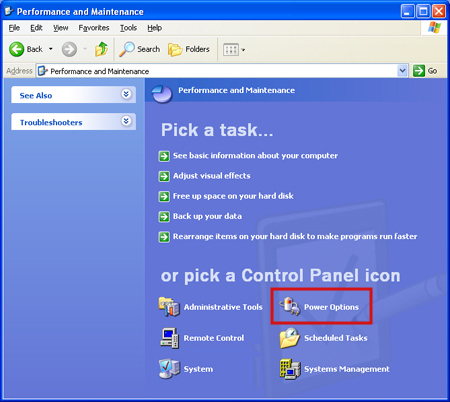
Windows Vista
Windows Vista contains a Power Options icon on the left or right hand side of the Taskbar that can be used to change the amount of time that must go by with no activity before the monitor or hard disks shut off. If this icon is missing, the user can still use the Power Options icon found in the Control Panel and select the drop down menu found under “Turn off the display.”
Windows 7
Windows 7 is slightly different from Windows XP and Windows Vista in terms of power management because it provides the user with several more options, such as what the computer does when the user presses the power button or the ability to create custom power schemes for different situations. However, Windows 7 uses the same method as Windows XP and Windows Vista to activate the monitor’s Power Save Mode.


Comments - No Responses to “How to Setup Power Save Mode on a Monitor”
Sorry but comments are closed at this time.